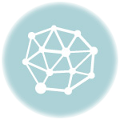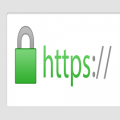Quick steps to install an SSL Certificate on a SonicWall SSL VPN
To install an SSL certificate successfully on your SonicWall SSL VPN, first, import your SSL certificate and then import your CA Certificate.
After purchasing an SSL certificate from RapidSSLOnline.com, we will send you an email that contains your SSL certificate files. Download all the files and save them on your server directory.
1. Import process for the SSL Certificate
You will have your SSL certificate as ‘your_domain_name.crt’. Now, rename it as ‘server.crt’.
- In your SonicWall GUI click on System > Certificates
- Here you will find the current certificate.
- Now click on Import Certificate
- Here you need to upload a Zip file
Note: Before uploading the zip file, first you need to create it. Make sure the Zip file contains your certificiate.crt file and server.key file in the root. You can give any name to that zip file (for E.G Cert_Zip.zip).
- Now browse the location of that zip file and click on upload button.
- You Certificate is now uploaded, you can view it on System > Certificates page.
2. Import process of CA Certificate
- In your SonicWall GUI click on System > Certificates, If you are already there skip for next step
- Here in Additional CA Certificates section click on Import Certificate button.
Now you need to create one more zip file that contains your digital certificate file as .PEM format in the root. - Now click on the Upload button.
- Your CA certificate is uploaded, you can check it on System > Certificates.
By importing the SSL certificate and CA certificate, your SonicWall VPN is now secured. Woohoo!

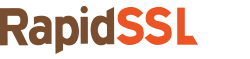
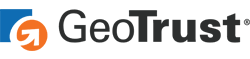

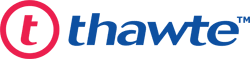

 (2 votes, average: 4.50 out of 5)
(2 votes, average: 4.50 out of 5)