Since 2007, it’s mandatory to install an SSL/TLS certificate on the Microsoft Exchange Server for security reasons. You can either get a single domain, wildcard, multi domain, or multi domain wildcard SSL certificate from any certificate authority of your choice. You can also buy a unified communication certificate (UCC) or a UCC wildcard, which are specially designed for Microsoft Exchange Servers. RapidSSLonline.com offers up to a 60% discount on SSL certificates from reputable brands.
Once you buy an SSL certificate, follow these steps to install your certificate on the Exchange 2016 server.
One quick note before we move on to the installation steps. We assume that you’ve already gone through the CSR generation and validation process. If not, be sure to check out our step-by-step instructions for these procedures:
Exchange 2016: Install SSL Certificate
Step-1 Log in to your Exchange Admin Center (EAC).
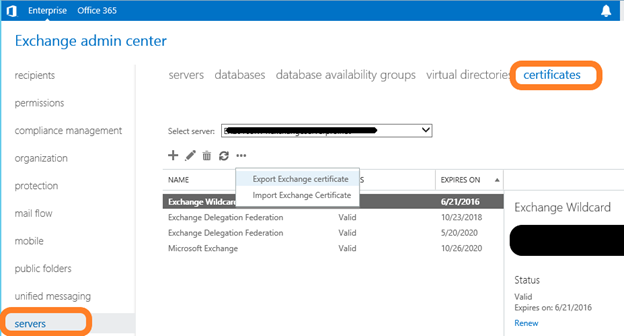
Step-2 Click on Servers in the menu on the left.
Step-3 Click on Certificates from the top menu bar.
Step-4 You’ll see a dropdown list next to the Select Server option. Select the appropriate server from that list. Click the + sign located below the Select Server menu to add the selected server.
Step-5 A new dialogue box will open. Write down the UNC path of your certificate (yourdomainname.cer) to import it. The path should look something like this: \\FileServer01\Data\yourdomain.cer. Click OK.
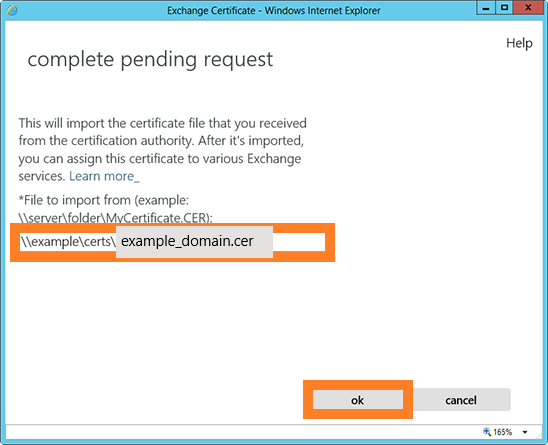
Step-6 Now, go back to EAC and configure the server.
Step-7 From the EAC screen, select the relevant certificate and click on the pencil icon (located next to the + symbol that you used in step 4).
Step-8 Select the services and save.
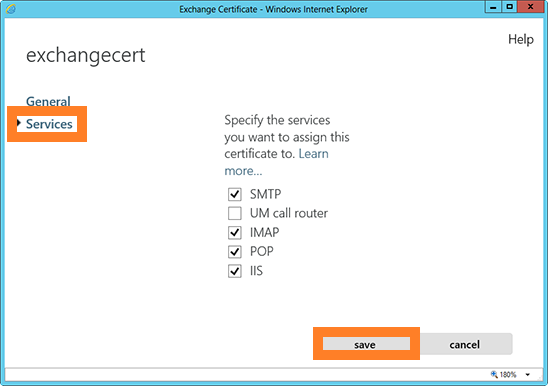
Congratulations! You have successfully installed an SSL certificate on the Microsoft Exchange Server 2016.
Get Massive Discount on GeoTrust® True BusinessID® UCC with Multi-Domain!
Get a GeoTrust True BusinessID® with Multi-Domain for $221.96/year only! Secure 1 FQDN and 4 Additional SANs, Total 5 Different Domains Under the Same SSL Certificate!






