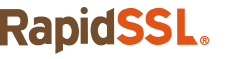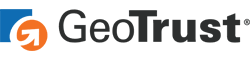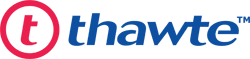Wildcard SSL certificates and Microsoft IIS servers go together like peanut butter and jelly, or chocolate and ice cream. That’s why we’ve written this article on how one might bring together your wildcard SSL certificate and your Microsoft IIS 7 or IIS 8 server.
Before we get started, this guide assumes you have already:
- Purchased your SSL certificate;
- Generated your certificate signing request (CSR);
- Undergone validation by your certificate authority (CA) of choice; and
- Received your signed certificate and any intermediates.
Don’t have a wildcard SSL certificate yet? No worries. We’ve got you covered!
Save Up to 71% on Wildcard SSL Certificates
Protect your domain and first-level subdomains in a few minutes with a Wildcard SSL Certificate.
Ready to see how to install a wildcard ssl certificate on IIS? We’ll walk you, step by step, through the process of installing your wildcard SSL certificate on your Microsoft IIS 7 or IIS 8 server:
How to Install a Wildcard SSL Certificate on IIS 7 and IIS 8
- Click Start, then select Administrative Tools and then Internet Information Services Manager.
- In the menu to the left, click on the requisite server.
- In the features section, under the security heading, select Server Certificates.
- In the actions section, click on Complete Certificate Request.
- Now, provide the location you’ve saved your SSL certificate to.
Note that the friendly name you give your wildcard SSL certificate needs to include the asterisk at the intended URL level lest you be unable to bind it.
Now, let’s talk about how to bind your wildcard SSL certificate.
The IIS Wildcard Binding Process
- Click Start, then select Administrative Tools and then Internet Information Services Manager.
- Select Server Name, then Sites, then click on your SSL-based site.
- In the Actions section, click Binding.
- In the Binding section, if necessary, select Add and change the type to HTTPS.
- Now, from the SSL certificate drop down, select the certificate you’re installing.
Voila! You’ve just installed your wildcard SSL certificate on your IIS server.