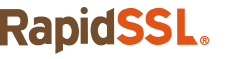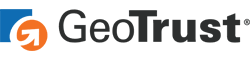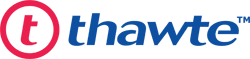A step by step guide to install a RapidSSL certificate in DirectAdmin
Life would be so simple if there was only one process for installing SSL/TLS certificates on all servers, wouldn’t it? Unfortunately, it isn’t and that’s why we keep pumping out content for you – the beloved reader. One of our goals is to help you out with SSL installation on all kinds of servers. In this post, we’ll be outlining the process of installing a RapidSSL certificate into DirectAdmin.
Before you start installing your RapidSSL certificate into DirectAdmin, you first need to have completed the following procedures:
- SSL/TLS Certificate Purchase
- CSR (Certificate Signing Request) Generation
- Domain/Organization Validation
Once you complete those, you will have received your SSL/TLS certificate from RapidSSL. Let’s begin its installation process in DirectAdmin.
Save Up to 82% on SSL Certificates from RapidSSLonline!
Protect your website with an SSL Certificate from brands like RapidSSL, Symantec, GeoTrust, and Thawte.
Steps to Install a RapidSSL Certificate into DirectAdmin
- First, log into the DirectAdmin Control Panel.
- Then, go to the SSL Certificate panel, which is located under Advanced Features.
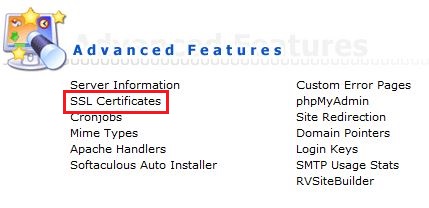
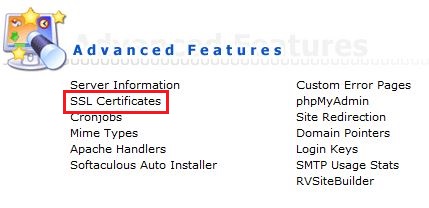
- Choose the option to “paste the pre-generated certificate and private key” of your RapidSSL certificate.
- Now, open the private key and certificate in a text editor (Notepad) and paste them in the “Paste a pre-generated certificate and key” section (Note: First, paste your private key and then paste your certificate).
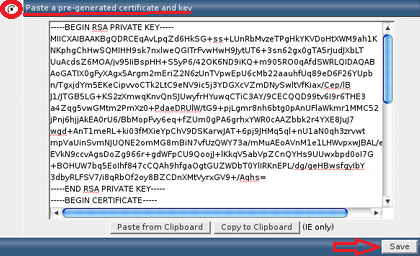
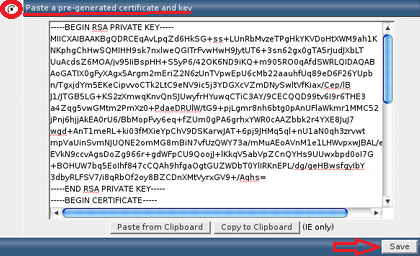
- Click Save.
- Now go back to the SSL Certificates panel and choose “Click Here to paste a Root CA Certificate.”
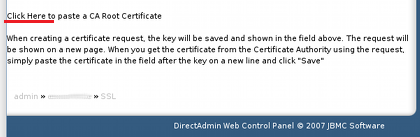
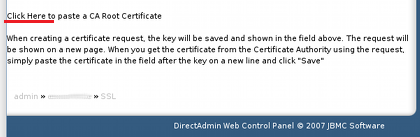
- Then, paste the RapidSSL root certificate.
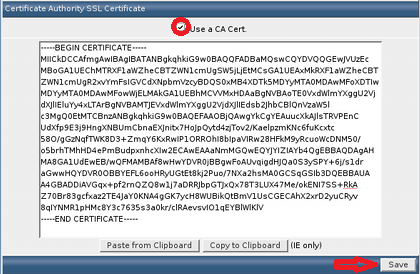
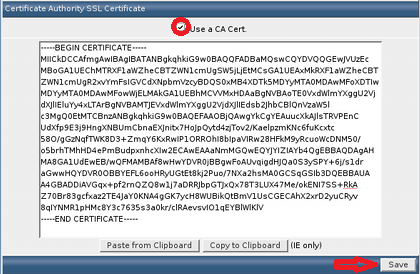
- Click on Save.
And you are all done! You have just installed RapidSSL certificate into DirectAdmin, all by yourself. Bravo!