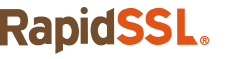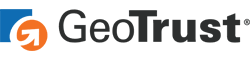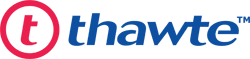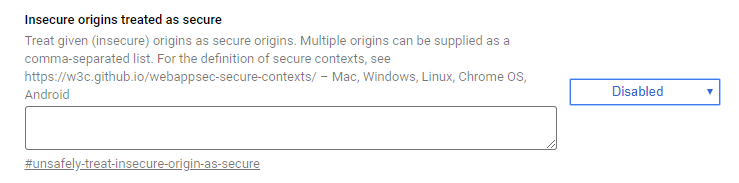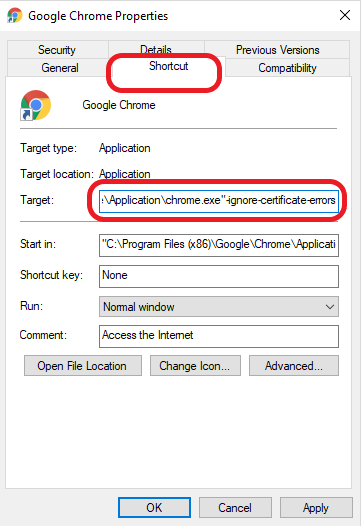A primer on what each of these encryption terms entails and their impact on website security
TLS vs SSL vs HTTPS. So many acronyms, so little time. All of these terms relate to encryption and website security — however, many people who don’t spend their days entrenched in cyber security may not be intimately familiar with them.
HTTPS, an encrypted and secure networking protocol, is what we get when we use SSL/TLS to secure websites. You know how there’s a padlock security indicator in your browser’s address bar? Yeah, it’s because of that (and other things we aren’t going to get into here).
One of the most common questions we get regarding the topic of TLS vs SSL is “what the difference is between SSL and TLS?” The confusion makes sense, in a way. After all, SSL and TLS aren’t exactly the same thing, but they serve the same function.
So, how do we split the difference?
And the answer to that is incredibly technical — far more technical than most people care to go. So, we’re going to summarize it for you so you can rent it space in your brain at the expense of some other far more relevant piece of information. Say goodbye to the Pythagorean Theorem — we’re about to talk about SSL and TLS.
SSL — The OG
SSL, or secure sockets layer, was the original lynch pin of public key infrastructure (PKI). Initially, the internet was not designed for commercial use. It was basically just a network for the military and academia in its earliest iterations. As commerce and other vital services crept online, the need for data security arose. Unfortunately, HTTP or the Hypertext Transport Protocol, was never designed for security, so a mechanism needed to be invented to secure it.
Thus, SSL and HTTPS were born. The first couple of SSL versions were failures and never really got off the ground. SSL 3.0 was eventually released but was quickly found to be vulnerable to several exploits, too. That was 1996.
Enter TLS
TLS, or transport layer security, was created in 1999 as kind of a spiritual successor to SSL 3.0. It’s based on SSL, but there’s one really important, key difference — this isn’t the House of Saxe-Coburg and Gotha renaming itself the Windsors as a branding move — it’s an actual functional difference.
Knowing the Difference: SSL vs TLS
What’s the difference between SSL and TLS? SSL makes it connections by port. In computer networking, a port refers to a memory address that’s used to help organize traffic during a connection. This occurs at the transport layer of the connection; individual services have dedicated ports. 443 is the port for HTTPS. 80 is the port for HTTP. 21 is for FTP and so on. There are 65,535 ports total, and only a set few are dedicated to a particular service or function.
Since SSL makes its connections via port, it starts with port 443 for an HTTPS connection. This is called an explicit connection, and the port expects a negotiation before the session begins.
TLS, on the other hand, connects via protocol. This is an implicit connection. It begins with a client hello via an insecure channel to the server. Once the handshake commences, the connection switches to the correct port (443).
A lot of the other parts are basically the same. Both protocols authenticate and facilitate encryption. They both negotiate with handshakes. It’s the way that initial connection is made that differentiates the two. The security they both provide is exactly the same.
Problems with TLS
TLS is, by no means, faultless. While SSL was riddled with vulnerabilities, the early iterations of TLS also had their fair share of hiccups, too. POODLE, which stands for Padding Oracle On Downgraded Legacy Encryption, is a padding attack that can be used against block ciphers. This sick little puppy was basically the final nail in SSL 3.0’s coffin. They thought they fixed it with TLS. Needless to say, they were mistaken.
As it turns out, POODLE didn’t die. We still seeing variants of POODLE to this day. There are also exploits like downgrade and stripping attacks that take advantage of the backward compatibility that was included in TLS in the name of interoperability.
TLS 1.0 and TLS 1.1 are now considered insecure, with the major tech companies planning a mass deprecation of both by January 2020. TLS 1.2 is the current standard while TLS 1.3 was just finalized in Summer 2018.
TLS 1.3 Looks Toward the Future
TLS 1.3 will change SSL/TLS forever simply because it’s not backward compatible with any of the previous protocol versions. Currently, you have to support TLS 1.2 and 1.3 side by side, as users can’t roll back to 1.2 from 1.3.
In addition to eliminating backward compatibility, which should kill off older protocol versions, TLS 1.3 made several significant improvements over previous iterations:
- It reduced the handshake, which adds latency to connections, to a single roundtrip and added 0-RTT resumption.
- It eliminated older ciphers that have been found vulnerable, like RC4 and RSA.
- It reduced the number of negotiations made during the handshake to just two.
What’s Better: TLS vs SSL
Given their similarities, and the known vulnerabilities facing SSL, this really should only be asked rhetorically. You did mean this rhetorically, right?
If you’re still supporting SSL, you’re only inviting trouble. Even supporting earlier versions of TLS is ill-advised. You should be using TLS 1.2 and TLS 1.3 by now.
SSL may be TLS’ predecessor, but it’s seriously outmoded now. Even if it’s still what we use colloquially to refer to TLS.
The Types and Validation Levels of SSL Certificates
There’s a lot to know about SSL certificates and their validation levels. We’ve got you covered.