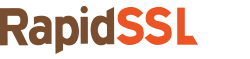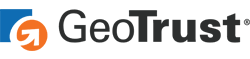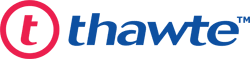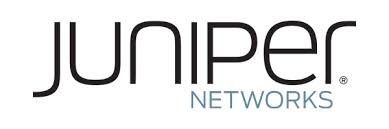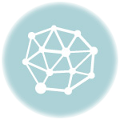A step-by-step guide to generating a CSR and installing an SSL Certificate on a Juniper Netscreen Server
So you’ve made the decision to add SSL to your website. Great! The benefits are undeniable. But after purchasing the certificate, what do you do? How do you install it? What about generating the CSR?
Don’t worry. We’ve got you covered.
Here’s a step-by-step guide on how to generate your CSR and install your SSL Certificate on Juniper Netscreen.
Generating a CSR
Before you can go about installing your SSL certificate on Juniper Netscreen, you have to get it issued properly. And that means generating your CSR.
Here’s how:
- Connect to your WebUI Application.
- In “Options,” go to “Configuration” and choose “Date/Time.”
- Click the “Sync Clock with Client” button.
- Make sure you have it set to “Automatically Adjust Clock for Daylight Savings changes,” now hit “Yes.”
- Under “Options” go to “Network,” select “DNS.”
- Under “Host Names,” enter the internal device’s host name.
- Under “Domain Name,” enter the domain name (FQDN) used to access the device, click “apply.”
- In the “Options” menu go to “Objects” and choose “Certificates.”
- Click the “New” button and fill out the form.
- Click “Generate.”
- Save the CSR as a text file.
- Send your CSR to your Certificate Authority and wait to receive your SSL Certificate.
Installing your SSL Certificate
Now that you have the SSL Certificate, the steps for installing the certificate are much simpler than generating the CSR. Let’s get to it.
- In the WebUI Options menu, choose “Objects and Certificates.”
- First you’ll have to load your primary certificate. Select the circle to load a certificate, next to “show” select “Local.” Next browse for the primary certificate – it will be titled ‘yourdomain.crt’ – and select “Load.”
- Next you need to load the intermediate certificate, provided there is one, to do this select the circle to load a certificate again. Next to “show” select “CA.” Now find the intermediate certificate – it will be titled CA’s_Name.crt – and hit “Load.”
- Finally, you’ll need to load the root. Select the circle to load the certificate again and make sure it’s showing “CA.” Now find the Root – it will be titled TrustedRoot.crt – and choose “Load.”
- You can check that the installation was a success at RapidSSLonline SSL Check Tool.
Congratulations, your certificate is generated and installed on Juniper Netscreen.