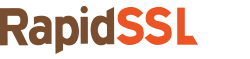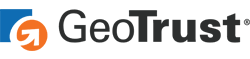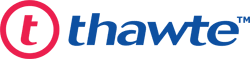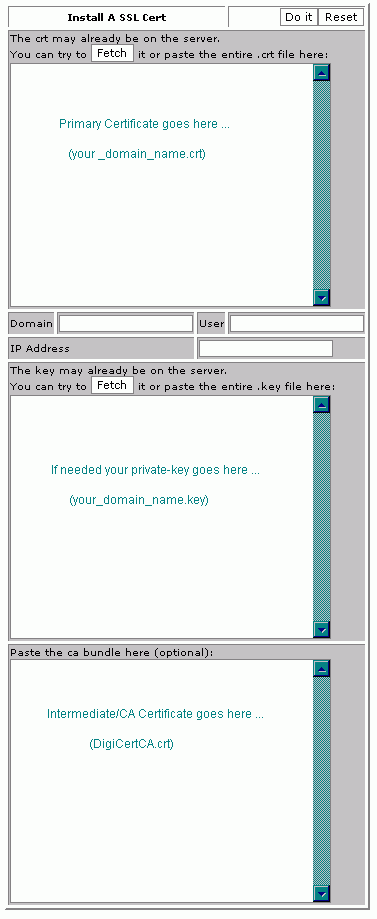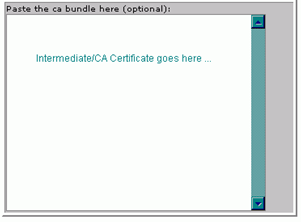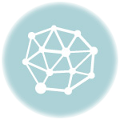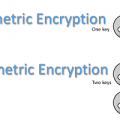SSL certificate installation tutorial for cPanel or WHM
cPanel is a comprehensive web hosting control panel that allows users to manage web hosting environments through an amazing graphical interface with easy-to-use automated tools.
Before we proceed with the SSL certificate installation steps below, make sure you’ve already created your Certificate Signing Request (CSR) and received your issued SSL certificate from a trusted Certificate Authority such as Symantec™, GeoTrust®, Thawte™ and RapidSSL®. Step-by-Step Guide to Install an SSL Certificate for CPanel or WHM.
Let’s Begin with Installing the Primary SSL Certificate
- Download your primary SSL certificate and intermediate files from your Certificate Authority control panel and save them in the appropriate directory.
- Log into your cPanel or Web Hosting Manager (WHM) account.
- Click on the option “Install a SSL Certificate and Setup the Domain”, which is located on the left side.
- In the first text box, paste in the Primary SSL Certificate (your_domain_name.crt), which you previously downloaded and saved to your directory.
Note: Use a text editor such as Notepad to access the SSL certificate in text format – make sure you copy/paste everything including the BEGIN and END tags.
- In the same text box, add the required domain name, username, and IP address.
Note: If you enter your WHM username, the domain name and IP address will automatically fill in.
- In the second text box, paste in the RSA private key, which was previously created/saved with the Certificate Signing Request (CSR).
- Finally, in the third text box, paste in the contents of your intermediate certificate file(s) or CA Bundle.
- Your SSL Certificate is now installed. Before the secured connection is established on your website(s), it’s advisable to restart your Apache web server.
Manual Guide to Install Intermediate SSL Certificate
If you were unable to install the intermediate certificates using the above guide due to technical issues, please attempt to install the intermediate certificates directly in Apache to avoid any scary website errors. Here are some instructions to help guide you:
- Reach your Virtual Host File – Generally, most Apache servers have virtual sites configured in /etc/httpd/conf/httpd.conf or SSL.conf. However, if you have a special interface to handle certain server configurations, the location could change.
- Access your virtual host file with a text editor and locate your virtual host configuration which is usually at the bottom side.
- Virtual Host will contain the domain name, IP address, and include port number: 443.
- Now, it’s time to configure your Virtual Host for SSL certificate as per below instruction.
- a. cPanel or WHM has already included the setup of the first three SSL configuration lines and now you have to edit Virtual Host configuration by including
‘SSLCertificateChainFile’
line in pre-defined setup of SSL configuration.DocumentRoot /var/www/html2 ServerName www.yourdomain.com SSLEngine on SSLCertificateFile /etc/ssl/crt/yourhostname.crt SSLCertificateKeyFile /etc/ssl/crt/yourprivate.key SSLCertificateChainFile /etc/ssl/crt/yourhostname.crt < /VirtualHost>
Note: It’s always advisable to check with “SSLCertificateChainFile” path as it could be different. Typically, it’s the same path where you previously stored the Primary SSL Certificate and Key Files.
- Save the configuration changes in the virtual host in the configuration file.
- Save the intermediate certificate file on the server.
- That’s it. Restart your Apache server.
- Your SSL Certificate installed now.
In order to diagnose common issues with installation, please check your configuration with our SSL Certificate Checker. If you receive any warnings in browsers, please check the Intermediate Certificate configuration and/or make sure all images/content is being loaded over HTTPS; not HTTP.
An official cPanel website providers cPanel detail documentation on SSL certificate installation process, which could help to beginners and intermediate users while installing an SSL certificate in cPanel or WHM.
However, there is also a video guide available from cPanel TV on an SSL certificate use in cPanel interface. Users can try it and get install an SSL in just few seconds on their cPanel.