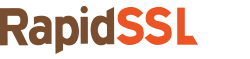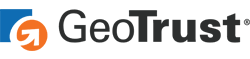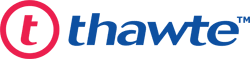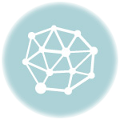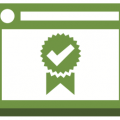SSL Certificate Installation Guideline for Cisco Secure ACS
Cisco Secure Access Control Server is an access policy control platform which helps meet the regulatory and corporate requirements. It helps improve productivity and at the same time supports multiple scenarios like:
- It authenticates administrators, authorizes commands and provides an audit trail.
- Works efficiently with VPN and other remote network access devices to enforce access policies.
- It authenticates and authorizes wireless users and hosts.
Cisco Secure Access Control Server (ACS) uses HTTP by default for all its administrative sessions. Install an SSL certificate follow the steps given below:
Step I – Intermediate Certificate Installation
- Click on System Configuration after logging on to ACS
- Click on ACS Certificate Set-up
- Now select ACS Certification Authority Setup
- Enter the path and file name of the Intermediate certificate in CA certificate box
- Now click on Submit
Step II – Primary Certificate Installation
- Save the Primary certificate, received from your Certificate Authority (CA) as mydomain.com.cer
- Click on System Configuration and login to ACS
- Now click on ACS Certificate Setup
- Select Install ACS Certificate
- Now proceed by choosing Read certificate from file. Enter the path and file name of SSL server certificate which you saved as mydomain.com.cer. Fill out the remaining form and click Submit
- Select System Configuration > Service Control and click on Restart button
Step III – Verification
- Please Click Here to verify your newly installed SSL certificate for any error or inaccuracies, if any, occurred during the installation procedure.
If you are using the different version of CISCO ACS, then we have made it more simple for installing an SSL certificate. Check other guides of SSL installation.