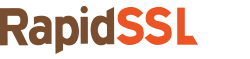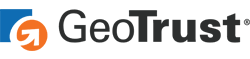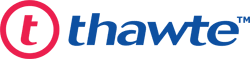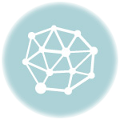The steps you need to take to keep your iPhone safe
There was a time when “keeping your phone safe” just meant avoiding water, possibly sandy areas and above all else not accidentally stepping on it. That’s because back then phones our were phones were just phones. If you wanted to send a text message you had to tap it out on a number pad. We made emojis the old fashion way—with bits of punctuation. And we weren’t just snapshooting each other pics of our diddly bits all willy-nilly. [Editor’s Note: Hell of a sentence, Carl]
But that was then, this is now. And water damage is no longer the biggest threat to your cell phone. Hackers are? I guess?
So today I’m going to teach you how to protect your iPhone against hackers. No matter the fact that I think this fear is mostly born from a millennial misperception where people think they’re more interesting than they actually are. And that most of us will probably never have to worry about having our phones hacked and our nudes leaked across the internet like Jennifer Lawrence. [Editor’s Note: This is exactly why we DIDN’T ask your opinion on it]
Here’s how to protect your iPhone from Hackers
Keep your iOS up to date
Look, I get it. Those prompts that your cell phone gives you about needing to update are annoying. And it can totally take like, an hour, to finish sometimes. Just remember those lame excuses if you get hacked because your OS isn’t up to date. Apple pushes these updates for a reason. Sure, sometimes they add new features and re-arrange things, but they’re also the only way to forward along crucial security updates. Bugs and vulnerabilities get found, patched, updates get pushed.
If you’re not updating, and promptly, you’re leaving yourself vulnerable.
Active Find my iPhone
This is pretty much a default setting nowadays, and you may be wondering how an app that gives your phone’s location away may be helpful. Here’s how, if you ever lose your iPhone you can log on from a third-party device and wipe the contents of your phone. That’s a nice tool to have in your back pocket. Also, if you’re really that worried about someone getting your location you probably have bigger fish to fry.
Pick a Stronger Password
The four-digit pin you use to open your phone is woefully insecure. I have a one in 10,000 chance of guessing it the first time I try. Upping the ante to a six-digit pin helps a little, but the best way to go is with a passphrase that lets you use letters, numbers, and symbols. That really increases the level of difficulty it takes to get into your phone. To change from a pin to a passphrase, open the Settings app and go to General > Touch ID and Passcode > Change Passcode, tap ‘Passcode options‘ and select ‘Custom Alphanumeric Code.’
Activate Auto-Wipe
Unless you’re a drunk or have Parkinson’s [Editor’s Note: Carl…] If you can competently type your password within ten attempts then this next bit of advice is for you. If you scroll to the bottom of the Touch ID & Passcode section in Settings, you can toggle on “Erase Data.” Now, if anyone attempts to access your phone unsuccessfully more than ten times, your phone will completely wipe itself, rendering it useless to the hamfisted hacker. Of course, I wouldn’t advise this if you have young kids that play with your phone or are just clumsy.
Revoke App Permissions
If you’re like me then you pay absolutely no attention to what apps are asking to access what parts of your phone. That’s a huge mistake. Apparently, this is something we should be paying much closer attention to. While it is against Apple’s privacy policy for apps to collect personal information on you, sometimes things slip between the cracks. And when that happens, it’s better to be safe than sorry. So make sure you’re keeping an eye on what apps can access what and that you’re revoking permissions where necessary.
Disable Siri
Siri is cool, if you still need to be talking to your phone when there’s nobody on the other end. But there are also some potential pitfalls associated with the virtual assistant. Namely, she can provide hackers with your personal data. Granted, she usually asks you for verifications before granting access to your contacts or other parts of your phone, but some have found ways to use Siri to work around the password screen. Fortunately, disabling Siri is pretty easy, just head to Settings > Touch ID and Passcode and then toggle off “allow access when locked.”
Turn Off AutoFill
Autofill is great because who wants to remember passwords. Just log in once, let Safari remember and you’re good to go from here on out. Right? Wrong. If a hacker gains access to your phone Autofill contains the login information to all your accounts all in one easy to access place. Don’t let this happen. Head to Settings > Safari > AutoFill and then toggle that bad boy off.
These are just a few tips to help you better secure your device from hackers. But you still have to use common sense. Opening random email attachments, following unknown links and exercising what is just generally bad behavior is still a good way to run intro trouble, even if you’ve followed these other steps.
So be smart.
Stay Cautious, My Friends.