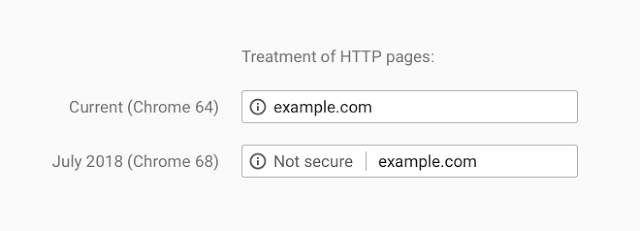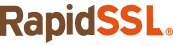How can a computer be protected from viruses?
I was recently handed a writing assignment on how to protect a computer from viruses, malware and trojan threats. The project description asked for “10 pro security takes.” I’m not really sure what a security take is, but the article that was cited included 8 security tips.
We need 10.
This is what’s wrong with mixing SEO with security advice. Well, that, and the fact the other article started: “This era is one of instantaneous information, immediate communication and lightning Internet.” If a voice in your head doesn’t start shouting “la migra! la migra!” about midway through that sentence, then you haven’t been living in America.
This article is going to strive to give you sound security advice on defending your computer against cyber threats. What it’s not going to do is strive for ten tips just for the sake of beating eight. In fact, it’s not even going to give eight. Security advice should be a bit more dignified than a Buzzfeed checklist. If you disagree, here are five techniques to help you cope with the fact that I don’t care.
Different Kinds of Cyber Threats
There are myriad different threats facing computers at any given time. Unfortunately, popular culture has taken a lot of these terms and given them their own meaning, or blended them with other threats. In reality, there are distinctions between types of threats that help to differentiate them. Here are some of the most common types of cyber threats.
Viruses
The term virus is perhaps the most overused in the entire threat lexicon. In reality, virus refers to a very specific kind of program that alters, or possibly even deletes data on your system. Typically viruses arrive on a system via malicious downloads and have to be executed to begin operation.
Malware
The way people mistakenly use the term viruses as a catch-all, is actually the way malware should be used. Malware refers to malicious software and encompasses pretty much any threat to your computer. It’s trivially easy to end up with malware on your system.
Trojans
Trojans are a specific kind of program that appears to be genuine, but ends up causing disruption. The term trojan derives from the Trojan Horse story from the sacking of Troy, where soldiers infiltrated by hiding in a large wooden horse statue that was initially presented as a gift. If you aren’t familiar, I highly suggest you check it out. It’s way more interesting than anything else you’re going to read in this article.
Worms
A worm is simply a file or element that continues to replicate itself once it’s in your system. Typically, you’ll see a file continue to pop up even after it’s been deleted or else you might even have an entire drive say it’s full despite the fact that you know it can’t be. These are worms. You definitely don’t want worms in your computer. Or your bowel movements. Or your computer’s bowel movements. What? Everyone need Data Security. [Editor’s Note: Carl…]
Protecting yourself from malware and other cyber threats
Here’s some helpful advice on how to avoid all these worms, trojans, viruses and malware…
Invest in good Antivirus Software
This one should be pretty obvious, but let’s start here anyway. Get a legitimate, professional-grade antivirus program. Update it regularly. It’s just basic security hygiene.
Be Wary of Email Attachments
Again, this isn’t rocket science, but make sure that you scan all email attachments before downloading anything. Email is an incredibly effective attack vector. Always be wary downloading attachments or following links.
Avoid Third-party Downloads
Unless you are 100% certain of what you’re downloading, avoid third-party downloads. Legitimate downloads will be code signed and come from known websites. If it’s hosted on some fly-by-night site, chances are it’s infected with something.
Turn off Auto-run
If you’re going to be loading any kind of external drive or hard disk on your computer make sure auto-run is toggled off so that you can scan before executing anything.
Back up your data regularly
Here’s another obvious one, back up your data regularly. This way if your computer is infected with a virus you can restore any data that is lost.
Avoid bad security advice
Some marketers throw the term ‘security’ as if it were an advertising slogan. Some SSL sellers shoehorn about these things in the form of “security checklists” and sneak in their products somewhere in the content to get their sales up. To be honest, this is a pretty stupid idea, and that’s why we don’t do it.
It is quite necessary to check authenticity with SSL (Secure Socket Layer) while dealing with the website as cyber culprits can sniff the information or it may happen that the website has already any Trojan or virus. It is safe to deal with an online website that has implemented SSL security.
For starters, reread that first sentence. Ignoring its crimes against English for a second, the information it contains is utter BS. Cyber culprits can sniff the information? What this bastard form of speech may be attempting to say is that if you are on a website WITHOUT SSL, someone can eavesdrop on the data you transfer. But frankly, that’s giving this miscarriage of English a little more credit than I’m willing to extend. And if the website already has a virus or trojan, SSL isn’t going to help. At all.
And finally, telling someone it’s safe to deal with an online website that has implemented SSL is actively dangerous advice. Criminals can implement SSL, too.
Wrapping this Up
The internet is a dangerous place if you have no common sense. But, you can stay safe if you just try to be mindful. Don’t follow random links. Don’t download programs from unknown sources. Keep your antivirus updated and listen to your browser filter.
It’s really not hard.