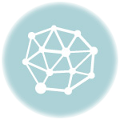ERR_SSL_PROTOCOL_ERROR in Google Chrome – Troubleshooting Guide
SSL protocol errors are a pain in the butt and Google Chrome’s ERR_SSL_PROTOCOL_ERROR is the absolute worst. For many internet users, this is their first experience with SSL/TLS and it’s not a good one. Fortunately, we know how to fix it for you. After all, SSL is kind of our thing.
Now, before we go any further: a lot of times this problem can be solved just by refreshing the page. So, try that and if it doesn’t work, come back and we’ll try 8 other methods to clear Chrome’s ERR_SSL_PROTOCOL_ERROR.
Check your system’s Date and Time
Every SSL certificate has a date range that it’s valid for. So, if your system’s time and date are wrong it may mistakenly think that the certificate is invalid. That’s why you would be seeing ERR_SSL_PROTOCOL_ERROR. This also works the other way, too. If an SSL certificate is expired or no longer valid and you change the system time back to a date when it was, your computer will mistakenly think it’s still valid. We don’t recommend the latter, but the former could help solve your error.
Clear Browsing Data
Sometimes something in your browsing history can cause you to receive browser errors when arriving at certain sites. I don’t know why it happens, I am not a computer scientist—I’m an SSL specialist. And all I know is that if you clear your browsing data, sometimes it helps clear up Chrome’s ERR_SSL_PROTOCOL_ERROR.
Here’s how you do it:
Step 1: Press Control + Shift + Delete
Step 2: Select “All Time” from the data range
Step 3: Check the boxes for Cached Images… and Cookies…
Step 4: Click Clear Data
Clear your SSL state
Here’s another option for getting rid of your SSL protocol error: clear your SSL state. This is similar to clearing your cache, sometimes it works—provided you have made a requisite offering at the altar of the internet gods.
Step 1: Go into Settings and select the Advanced tab
Step 2: Scroll down to Open Proxy Settings
Step 3: Go to the Content tab in the Internet Properties window and click Clear SSL State
Disable QUIC Protocol
I don’t even know what the QUIC Protocol is, but sometimes it can cause SSL errors, so let’s turn that off, too. To do this you’re going to paste a custom flag into the address bar. The flag is:
Chrome://flags/#enable-quic
This will open up a window, go ahead and disable it. Now restart your browser.
Check your Antivirus Settings
Sometimes antivirus programs make mistakes. They’re supposed to scan websites for malware and other dangers, but occasionally it will get a bad signal or sniff out some outdated configuration and block a legitimate site. When that happens you have to slap it around a little and remind it who’s boss. So just go ahead and disable your antivirus. What’s the worst that could happen?
Check your Firewall?
Got a firewall up? Might as well drop that, too. No, don’t do that. That was a joke. What you need to do is check the blocklist your Firewall keeps. If you see the site you’re trying to reach is on it, go ahead and take it off. But maybe first you should pause for a moment and reflect on what you’re doing with your life if you are googling how to remove a blacklisted site from your firewall in the first place.
Disable Extensions
One of your browser extensions could also be causing your ERR_SSL_PROTOCOL_ERROR, too. So, if none of these other solutions have worked, start disabling Chrome extensions one by one until one of them talks. You’ll find the culprit, eventually.
Adjust your Internet Security and Privacy Level
If you still can’t figure out how to get to the blasted site that is giving you the ERR_SSL_PROTOCOL_ERROR, there’s one last option you have. Type Internet Options into your address bar and navigate to the Security tab of the window that just opened. Now move the slider all the way down to lower your security and privacy level.
If that doesn’t work, nothing will.
Now, a word of caution. This is list is entirely academic in nature. These are all steps you could hypothetically take to fix this browser error. Having said that, many of these suggestions are horrible ideas and I should be flogged just for mentioning them. Don’t turn off your antivirus, don’t mess around with your Firewall’s block list and definitely don’t lower your security and privacy settings. Those settings, much like your self-respect, should never be compromised.
And speaking of self-respect a lot of the time if you can’t solve this error the problem is server-side. Possibly because the certificate expired, was revoked or is just misconfigured. Either way, rather than voiding the warranty on your computer to try to reach a website that couldn’t be bothered to install its SSL certificate properly is probably not a great idea in the first place.
Just a suggestion.
Other Important SSL Certificate Blog Posts
- Solve it Yourself: Your Certificate Is Not Trusted Error
- Guide on How to View SSL Certificate in Chrome, Firefox, and Safari
- How to Enable an SSL Certificate on iPhone or iPad
- A Guide to Solve Net Err_Cert_Revoked SSL Error Code
Buy SSL Certificates
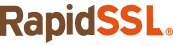
RapidSSLOnline offers all types of SSL certificates at heavy discounted prices. Secure a website in few minutes.
Buy SSL Certificates and Save 82%
Get SHA2 Certificates from popular SSL brands like RapidSSL, GeoTrust, Thawte, and Symantec. You can save up to 82% on all types of SSL certificates.

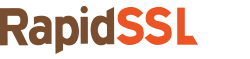
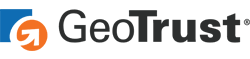

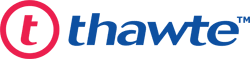


 (6 votes, average: 3.67 out of 5, rated)
(6 votes, average: 3.67 out of 5, rated)