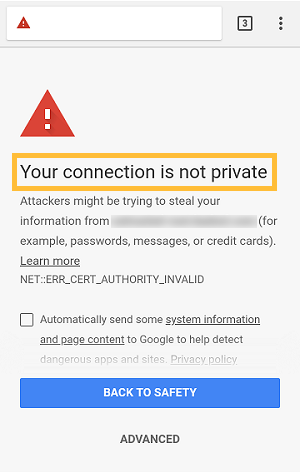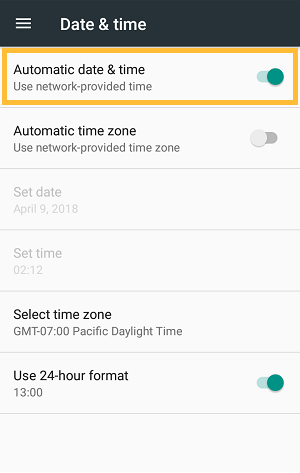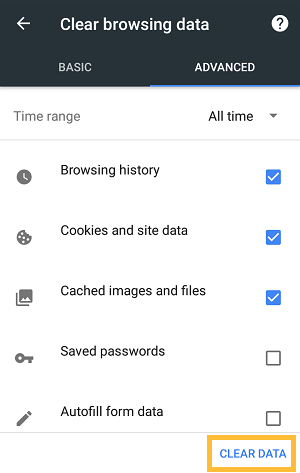Find out more about the Most Affordable Website Security worldwide
Hassle-free, High-end Security, and Cost-effectiveness are the three terms best-suited to define RapidSSL Domain Validated Certificates.
Established in 2003, RapidSSL is a leading certificate authority that specializes in issuing quality and cost-effective Domain Validated Certificates. For decades, RapidSSL has been exceeding expectations by offering faster and stronger levels of encryption – currently utilizing industry-standard SHA -256 (signature hash algorithm) for SSL certificates.
Who is Rapid SSL SHA 256 CA best suited for?
Rapid SSL SHA 256 CA best suited for individuals or small businesses, who require reliable and budget-friendly encryption to secure blogs, low-volume websites, testing domains, etc.,
RapidSSL CA provides two types of Certificates:
RapidSSL Standard and RapidSSL Wildcard
RapidSSL Standard is a Standard Domain Validated Certificate which is a basic but secure certificate, capable of securing a single domain or subdomain.
RapidSSL Wildcard, on the other hand, is a high-value certificate as it allows you to secure your website, as well as all your sub-domains.
Here is a brief comparison of the two:
| RapidSSL Standard Certificate | RapidSSL Wildcard Certificate | |
|---|---|---|
| Validation Level | Domain | Domain |
| SSL Type | Single Domain | Domain & All Subdomains |
| Warranty | $ 10,000 | $ 10,000 |
| Issuance | Few Minutes | Few Minutes |
| Free Re-issues | Yes | Yes |
| SSL Checker | Yes | Yes |
| Encryption Strength | 256-bit | 256-bit |
| SHA 2 | Yes | Yes |
| RSA/DSA | Yes | Yes |
| Period | Two years | Two years |
| Server Licensing | Unlimited | Unlimited |
| Mobile Support | 99.99% | 99.99% |
| Browser Support | 99.99% | 99.99% |
| Site Seal | Static | Static |
| Money Back Guarantee | 30-Days | 30-Days |
| 24x7 Support | Phone, Web, Chat, E-mail | Phone, Web, Chat, E-mail |
Why choose RapidSSL?
Hassle-free, Super-fast Issuance:
Forget about Paper-work and getting on calls to prove your authenticity. Rapid SSL can easily issue certificates digitally within minutes, through a simple automated validation process that requires the customer to confirm the ownership of the respective Domain.
Affordable:
RapidSSL is an economical Certificate Authority known for its super-fast issuance and strong encryption levels. The reason that they are so affordable is that they are especially suited for Individuals and Small Enterprises to conduct basic transactions securely.
Unlimited Server Licenses & Free Re-issuance
RapidSSL Domain validated certificates provide an infinite number of server licenses at no extra cost. Moreover, during the SSL lifetime period, enjoy free unlimited RapidSSL Reissues.
Guarantee & Warranty:
At RapidSSL Customers are our most important priority. In case you are not satisfied with what you’ve got, RapidSSL provides a 30-day Money-back Guarantee on the product. Also, an additional $10,000 warranty is provided against any CA failure.
Customer Support:
RapidSSL provides round the clock customer support, with offerings such as Live Chat, E-mail, Telephone and Ticket Support.
Standard Encryption
RapidSSL uses SHA-256, a signature hash algorithm that generates a digital fingerprint to verify that information passed between the server and client was not tampered with. This method helps to protect confidential data and secure transactions.
Universally Supported:
RapidSSL Certificates are compatible with all modern desktop browsers and mobile devices.
Browser
- Chrome
- Firefox
- Microsoft Edge
- Internet Explorer
- Opera
- Safari
Server and Client OS
- Control Panels: cPanel, Ensim, Citrix, DotNet Panel, Plesk, Hsphere, Helm, and more.
- Web Servers: Apache, Microsoft IIS, IBM HTTP, Tomcat, Weblogic, Cobalt, etc.
- E-Mail Servers: Lotus, Mail (Mac OS X & iOS), Exchange 2016, 2013 2010, 2007, Thunderbird, etc.
- Client OS: Mac OS X, iOS, Android, Ubuntu, Windows Mobile, Chrome OS, Windows (all versions), etc.
- Server OS: Linux, Windows Server (all versions), NGINX, UNIX, Solaris, Novell, Palm OS, etc.
- Proxy Server, Routers & Firewalls: Microsoft ISA (all versions), CISCO, F5 Big-IP, Juniper, etc.
Mobile Browser
- ACCESS NetFront
- Atomic
- Chrome
- Dolphin HD
- Fennec Alpha
- Firefox
- Internet Explorer (All Windows Devices)
- Opera Mini
- Opera Mobile
- Openwave
- Safari (iPhone, iPad, and iPod Touch)
Steps to install the Certificate
Step 1. Download the RapidSSL / Wildcard SHA-2 Intermediate CAs (under SHA-2 Root)
Step 2. Copy and paste the contents below (including the —–BEGIN CERTIFICATE—– and —–END CERTIFICATE—-) This CA bundle is applicable for the RapidSSL Certificate and RapidSSL Wildcard.
RSA SHA-2 (under SHA-2 Root) Intermediate CA
—–BEGIN CERTIFICATE—–
MIIEszCCA5ugAwIBAgIQCyWUIs7ZgSoVoE6ZUooO+jANBgkqhkiG9w0BAQsFADBh
MQswCQYDVQQGEwJVUzEVMBMGA1UEChMMRGlnaUNlcnQgSW5jMRkwFwYDVQQLExB3
d3cuZGlnaWNlcnQuY29tMSAwHgYDVQQDExdEaWdpQ2VydCBHbG9iYWwgUm9vdCBH
MjAeFw0xNzExMDIxMjI0MzNaFw0yNzExMDIxMjI0MzNaMGAxCzAJBgNVBAYTAlVT
MRUwEwYDVQQKEwxEaWdpQ2VydCBJbmMxGTAXBgNVBAsTEHd3dy5kaWdpY2VydC5j
b20xHzAdBgNVBAMTFlJhcGlkU1NMIFRMUyBSU0EgQ0EgRzEwggEiMA0GCSqGSIb3
DQEBAQUAA4IBDwAwggEKAoIBAQC/uVklRBI1FuJdUEkFCuDL/I3aJQiaZ6aibRHj
ap/ap9zy1aYNrphe7YcaNwMoPsZvXDR+hNJOo9gbgOYVTPq8gXc84I75YKOHiVA4
NrJJQZ6p2sJQyqx60HkEIjzIN+1LQLfXTlpuznToOa1hyTD0yyitFyOYwURM+/CI
8FNFMpBhw22hpeAQkOOLmsqT5QZJYeik7qlvn8gfD+XdDnk3kkuuu0eG+vuyrSGr
5uX5LRhFWlv1zFQDch/EKmd163m6z/ycx/qLa9zyvILc7cQpb+k7TLra9WE17YPS
n9ANjG+ECo9PDW3N9lwhKQCNvw1gGoguyCQu7HE7BnW8eSSFAgMBAAGjggFmMIIB
YjAdBgNVHQ4EFgQUDNtsgkkPSmcKuBTuesRIUojrVjgwHwYDVR0jBBgwFoAUTiJU
IBiV5uNu5g/6+rkS7QYXjzkwDgYDVR0PAQH/BAQDAgGGMB0GA1UdJQQWMBQGCCsG
AQUFBwMBBggrBgEFBQcDAjASBgNVHRMBAf8ECDAGAQH/AgEAMDQGCCsGAQUFBwEB
BCgwJjAkBggrBgEFBQcwAYYYaHR0cDovL29jc3AuZGlnaWNlcnQuY29tMEIGA1Ud
HwQ7MDkwN6A1oDOGMWh0dHA6Ly9jcmwzLmRpZ2ljZXJ0LmNvbS9EaWdpQ2VydEds
b2JhbFJvb3RHMi5jcmwwYwYDVR0gBFwwWjA3BglghkgBhv1sAQEwKjAoBggrBgEF
BQcCARYcaHR0cHM6Ly93d3cuZGlnaWNlcnQuY29tL0NQUzALBglghkgBhv1sAQIw
CAYGZ4EMAQIBMAgGBmeBDAECAjANBgkqhkiG9w0BAQsFAAOCAQEAGUSlOb4K3Wtm
SlbmE50UYBHXM0SKXPqHMzk6XQUpCheF/4qU8aOhajsyRQFDV1ih/uPIg7YHRtFi
CTq4G+zb43X1T77nJgSOI9pq/TqCwtukZ7u9VLL3JAq3Wdy2moKLvvC8tVmRzkAe
0xQCkRKIjbBG80MSyDX/R4uYgj6ZiNT/Zg6GI6RofgqgpDdssLc0XIRQEotxIZcK
zP3pGJ9FCbMHmMLLyuBd+uCWvVcF2ogYAawufChS/PT61D9rqzPRS5I2uqa3tmIT
44JhJgWhBnFMb7AGQkvNq9KNS9dd3GWc17H/dXa1enoxzWjE0hBdFjxPhUb0W3wi
8o34/m8Fxw==
—–END CERTIFICATE—–
RSA SHA-2 (under SHA-2 Root) Root CA
—–BEGIN CERTIFICATE—–
MIIDjjCCAnagAwIBAgIQAzrx5qcRqaC7KGSxHQn65TANBgkqhkiG9w0BAQsFADBh
MQswCQYDVQQGEwJVUzEVMBMGA1UEChMMRGlnaUNlcnQgSW5jMRkwFwYDVQQLExB3
d3cuZGlnaWNlcnQuY29tMSAwHgYDVQQDExdEaWdpQ2VydCBHbG9iYWwgUm9vdCBH
MjAeFw0xMzA4MDExMjAwMDBaFw0zODAxMTUxMjAwMDBaMGExCzAJBgNVBAYTAlVT
MRUwEwYDVQQKEwxEaWdpQ2VydCBJbmMxGTAXBgNVBAsTEHd3dy5kaWdpY2VydC5j
b20xIDAeBgNVBAMTF0RpZ2lDZXJ0IEdsb2JhbCBSb290IEcyMIIBIjANBgkqhkiG
9w0BAQEFAAOCAQ8AMIIBCgKCAQEAuzfNNNx7a8myaJCtSnX/RrohCgiN9RlUyfuI
2/Ou8jqJkTx65qsGGmvPrC3oXgkkRLpimn7Wo6h+4FR1IAWsULecYxpsMNzaHxmx
1x7e/dfgy5SDN67sH0NO3Xss0r0upS/kqbitOtSZpLYl6ZtrAGCSYP9PIUkY92eQ
q2EGnI/yuum06ZIya7XzV+hdG82MHauVBJVJ8zUtluNJbd134/tJS7SsVQepj5Wz
tCO7TG1F8PapspUwtP1MVYwnSlcUfIKdzXOS0xZKBgyMUNGPHgm+F6HmIcr9g+UQ
vIOlCsRnKPZzFBQ9RnbDhxSJITRNrw9FDKZJobq7nMWxM4MphQIDAQABo0IwQDAP
BgNVHRMBAf8EBTADAQH/MA4GA1UdDwEB/wQEAwIBhjAdBgNVHQ4EFgQUTiJUIBiV
5uNu5g/6+rkS7QYXjzkwDQYJKoZIhvcNAQELBQADggEBAGBnKJRvDkhj6zHd6mcY
1Yl9PMWLSn/pvtsrF9+wX3N3KjITOYFnQoQj8kVnNeyIv/iPsGEMNKSuIEyExtv4
NeF22d+mQrvHRAiGfzZ0JFrabA0UWTW98kndth/Jsw1HKj2ZL7tcu7XUIOGZX1NG
Fdtom/DzMNU+MeKNhJ7jitralj41E6Vf8PlwUHBHQRFXGU7Aj64GxJUTFy8bJZ91
8rGOmaFvE7FBcf6IKshPECBV1/MUReXgRPTqh5Uykw7+U0b6LJ3/iyK5S9kJRaTe
pLiaWN0bfVKfjllDiIGknibVb63dDcY3fe0Dkhvld1927jyNxF1WW6LZZm6zNTfl
MrY=
—–END CERTIFICATE—–
Step 3. Activate the certificate
Please note that RapidSSL has a standard format of providing certificates; therefore, the installation process entirely depends on the control panel the client is using.
Alternatively, you can purchase the RapidSSL Installation Service (USD $29.99 for one certificate) which helps you by assigning a member of the team to install the certificate. Do note that in case of an extra server, an additional $25.00 is charged.
RapidSSL has grown to be an internationally trusted, and established Certificate Authority whose mission is to ensure the safety and security of manifold domains across the globe. Since RapidSSL is owned by DigiCert, one of the world’s largest digital certificate provider, authenticity and reliability does not even come into the question.
Purchase Your SSL Certificate
Want to explore SSL Certificates that offer quick delivery at a cost-effective price?

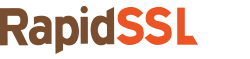
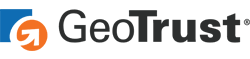

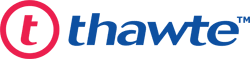


 (6 votes, average: 3.67 out of 5, rated)
(6 votes, average: 3.67 out of 5, rated)