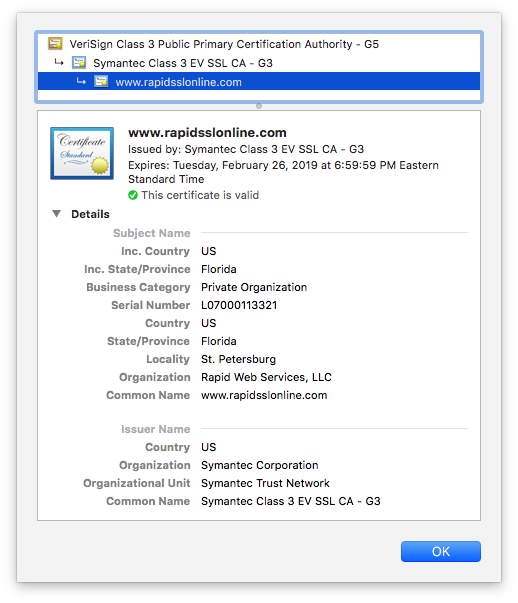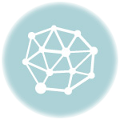View SSL certificate in Chrome, Firefox, Safari & Edge/IE
Sometimes it’s important to read the label. Like before you purchase food at the supermarket or after you’ve already downed half-a-dozen pills. On the internet, things are no different. Sometimes when you arrive at a website it’s good to read the label.
Where’s the label, you say?
View SSL Certificate details!
Don’t know how to do that? Join the 99.7% of the population that also don’t. No, checking SSL certificate details is hardly the first thing that pops into your mind when you arrive at a new website, but it should be the first. Especially when you’re visiting new sites.
As we head further into 2018, SSL certificates are going to become mandatory for every website. This means that when you click through your browser to view a website’s SSL certificate details, that you’ll be able to glean at least some information about who is running the website.
First a little bit of background.
There are three levels of SSL certificate, each provides more information about the certificate’s owner than the last.
Domain Validation provides no organizational information, just server authorization.
Organization Validation provides some business authentication
Extended Validation provides complete business authentication. It also activates a unique visual indicator that places the organization’s name in the address bar beside the URL.
How do I view SSL Certificate Details on my Browser?
It’s extremely simple, while it does vary a bit from a browser its browser, the concept behind it is essentially the same: click the padlock.
Now, Google briefly eliminated this feature, because they’re foolish, but if you’re running an updated browser it’s back! And if you’re not… update your browser! I’m not going to go giving outdated security advice if it makes me complicit in you keeping an outdated browser version. That would make me an enabler. It would also require me to put in an extra effort and we all know that’s a non-starter, too. [Editor’s Note: Carl…]
Here’s how to view SSL Certificate in Chrome
Newer Versions:
- Click the padlock icon in your address bar
- Click “Valid” under the Certificate prompt
- Click the drop-down arrow to view full certificate details.
Older Versions (UPDATE YOUR BROWSER):
- Click the Three-Dot icon to the right of your address bar
- Scroll down to More Tools > Developer Tools
- Select the Security tab
- Click “View Certificate”
- Click the drop-down arrow to view full certificate details.
Here’s how to view SSL Certificate Details in Firefox
- Click the padlock icon in your address bar
- Click “View Certificate”
- Click the drop-down arrow to view full certificate details.
Here’s how to view SSL Certificate Details in Edge/Internet Explorer
- Click the padlock icon in your address bar
- Click “View Certificate”
- Click the drop-down arrow to view full certificate details.
Here’s how to view SSL Certificate Details in Safari
- Click the address bar
- Click the padlock icon on the left side
- Click “View Certificate.”
- Click the drop-down arrow to view full certificate details.
Wildcard SSL – Secure Unlimited Subdomains
One Wildcard Certificate protects unlimited subdmomains on the multiple servers. Buy Wildcard SSL of trusted SSL brands and save up to 60%.

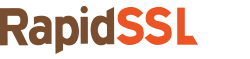
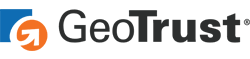

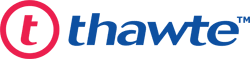

 (6 votes, average: 4.33 out of 5, rated)
(6 votes, average: 4.33 out of 5, rated)